Currently Apple iOS9 has been officially released, Apple unveiled iOS9 WWDC2015 Assembly beta, and has for developers available for download, the official version will be released this fall. Many users want to early adopters at iOS9 the first time, then we give you show you how to download and install iOS9 Beta test version.
Some important points before we start:
First of all, you must need to know which iDevices you can update to iOS 9 beta, let me tell you:
iPhone: iPhone 6 Plus, iPhone 6, iPhone 5S, iPhone 5C, iPhone 5, iPhone 4S
iPad: iPad Air 2, iPad mini 3, iPad Air, Retina iPad mini, iPad with Retina Display (iPad 4, iPad 3), iPad 2, iPad mini
iPod: iPod touch (5th generation)
We're assuming that you're a member of Apple's iOS Developer program. If not you can enroll for the program for $99 per year.
Beta versions are usually buggy, so please proceed at your own risk.
You can also read our article to find out the reasons why you should think twice before installing iOS 9 beta.
Please ensure that you've taken a backup of your iOS device to iCloud or iTunes before you upgrade to iOS 9 beta, or you can backup iPhone iPad Data to PC with a ideal 3rd party software.
Steps to Install iOS 9 Beta on Your iPhone, iPad or iPod Touch
Provisioning
This is where you assign devices for development and testing purpose:
* Login to Member Center on Apple's Developer website.
* Click on the Certificates, Identifiers & Profiles.
* Next click on Devices in the left navigational panel under iOS Apps.
* Then click on the + button to add your iOS device.
* Here you need to enter the UDID of the iOS device, which is a 40 hex character string. You can find the UDID using either Xcode or iTunes:
Xcode method – Connect your device to your Mac and open Xcode. Then in Xcode, navigate to the "Window" drop down menu and select "Organizer". You should now see your device's UDID. Double click on it to highlight and press Command+C to copy the UDID to your Clipboard.
iTunes method – Connect your iOS device to your Mac and launch iTunes. In iTunes, select your iOS device in the "Devices" section and navigate to the Summary tab. Click on the Serial Number label, this will show the Identifier field and the 40 hex character UDID. Right click on the UDID and then click on Copy Identifier (UDID) to copy it to your clipboard.
* Go back to Member Center, now enter the name of the your iOS Device and paste the UDID that you have copied from the above step and click on the Continue button.
* You will be prompted to review the details. Click on the Register button, followed by Done to complete the registration process for your iOS device.
Download iOS Software
* Navigate back to the Member Center.
* Click on SDKs, followed by iOS 9.
* Then click on Download in the top right corner.
* Then select your device from the drop down.
* After it has been successfully downloaded, double-click on the zip file to extract the .ipsw file.
* Ensure you have the latest version of iTunes installed.
Install iOS 9 Beta
You can install iOS 9 Beta using Xcode or iTunes. It is a lot easier to install using iTunes and the preferred method for app testers, so I am mentioning the iTunes method here.
* Open iTunes.
* Connect your iOS device to your Mac and launch iTunes.
* In iTunes, select your iOS device from the top right corner and navigate to the Summary tab.
* Hold down on the Option key (or the Shift key in Windows) and click the Update iPhone… (iPad or iPod touch) button.
* Now select the .ipsw file from the extracted folder to install iOS 9 beta and click on the Open button.
* iTunes may prompt you that it will update your device with iOS 9. Click Ok to continue.
* You will get a "Slide to upgrade" slider after it reboots. Swipe on the slider to proceed.
* Your device will reboot again, and you'll be greeted with the "Hello" welcome screen. Swipe on the ‘Slide to setup' slider and tap on Continue and follow the on-screen instructions to setup your device.
OK, that's it, you're all set to start testing your apps on your iOS device running iOS 9 beta.
However, please attention, there are also 7 reasons why you shouldn't install iOS 9 beta.
1. Compatibility issues with apps
2. It's buggy
3. Downgrading from iOS 9
4. No Jailbreak
5. No help
6. Not fully optimized
7. Expectations
Nevertheless, iOS 9 is worthy of recognition, you will get more surprises and fun on your iOS devices which running iOS 9.
Related Tutorials:
How to Restore Lost iPhone Data after iOS 9 Upgrade
How to Recover Deleted iPad Data on iOS 9
How to Retrieve Lost iPhone Data on Mac
How to Exit iPhone Recovery Mode After Upgrade
This Blog will share some professional solutions for Apple users to recover lost and deleted data including contacts, text messages, photos, videos, call history, notes, WhatsApp data, calendars, reminders, Safari Bookmarks and more from iPhone iPad and iPod touch after iOS 9/iOS 10 upgrade, iOS 9/iOS 10 downgrade, even iOS 8/9/10 jailbreak. Besides, you can also get more tutorials of iOS data backup/restore, iOS system recovery, iOS data deletion, iDevice using tips, etc. in this blog.
Subscribe to:
Post Comments (Atom)

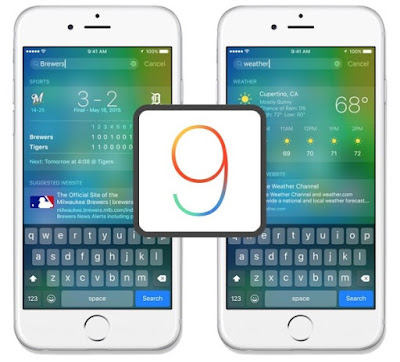

Awesome service. You posted a good number of sources about the subject top gadgets reviews online. And I like your plain and clear writing style. Hope you will post more information about interesting events and people. Thank you.
ReplyDeleteTq for sharing great information Keep on updating:)
ReplyDeleteFor more relevant information click on:
data file recovery
data recovery tool
hard disk recovery
deep file recovery
data recovery
Disk recovery
data recovery app
smartphone data recovery