What's DFU Mode?
DFU stands for Device Firmware Update. It is a state that you can put your iPhone into where it can interface with iTunes but does not load the iPhone operating system or boot loader. You can change and choose the firmware you want to install onto your iPhone under DFU mode. For instance, you would use DFU mode if you want to install a previous version of iOS, jailbreak your iPhone or unlock your SIM. If (for whatever reason) standard recovery isn't working for you to get your device back to working condition, DFU may help you out.
Part 1. How to Get Your iPhone iPad iPod Enter DFU Mode with iTunes
Since DFU can help to solve such difficult issues, how can we put an iPhone into DFU mode? It's not a complicated technical work. Actually, everybody with an iPhone can do it alone by following either way below.
Step 1. Connect your iPhone to the computer and run iTunes.
Step 2. Turn your iPhone off by pressing the Power button on the top of your iPhone.
Step 3. Press the Power and Home buttons at the same time for exactly 10 seconds.
Step 4. After that, release the Power button and keep pressing the Home button for another 10 seconds.
Step 5. When you see a pop-up message from iTunes as follows, you can let your finger pressing on the Home.
Part 2. How to Exit DFU Mode with Your iPhone iPad and iPod
Exit DFU Mode Manually
If your iPhone stuck in DFU mode, the easiest way to get it out is pressing the Power button and the Home button at the same time for about 10 seconds, until you see the Apple logo appears. This way works for all iPhone 5S, iPhone 5C, iPhone 5, iPhone 4S, iPhone 4 and iPhone 3GS, as well as for iPad and iPod touch if you want to have a try.
Exit DFU Mode with iOS Data Recovery
You can download it on your computer first, whether you are using Windows or Mac.
iOS Data Recovery can help your iPod touch, iPad and iPhone exit DFU mode with one click.
Besides, with the help of iOS Data Recovery, you can also easily get your iOS device into DFU mode, too.
Now follow the steps in the window to begin entering the DFU mode.
Step 1: Download the iOS Data Recovery, then install and run it on your computer.
Step 2: Connect your iDevice to PC via USB cable.
Step 3: Hold your device, then click the green “Start” button;
Step 4: After clicking the “Start” button, press the “Power” and the “Home” at the same time immediately for exact 10 seconds. The program will count the time for you.
Step 5: When the 10 seconds passed, release the “Power” button right now, but keep pressing the “Home” for another 10 seconds.
Step 6: You’ll be informed that you’ve successfully entered the DFU mode after another 10 seconds, and you can release the “Home” button then.
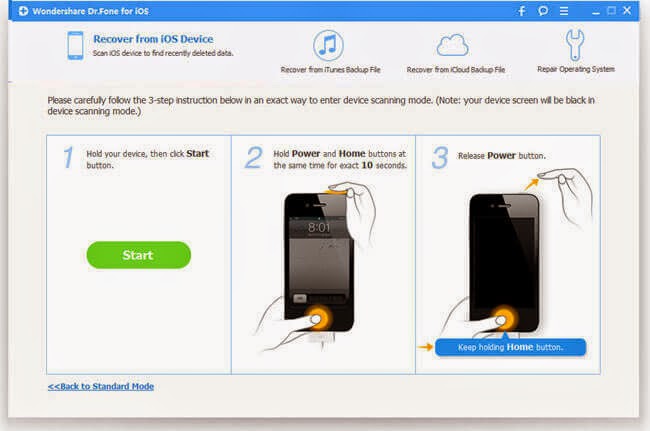



Tq for sharing great information Keep on updating:)
ReplyDeleteFor more relevant information click on:
data file recovery
data recovery tool
hard disk recovery
deep file recovery
data recovery
Disk recovery
data recovery app
smartphone data recovery
Thanks for your share. Moreover, I usually enter DFU mode to recover my deleted data, just like this post does.
ReplyDelete